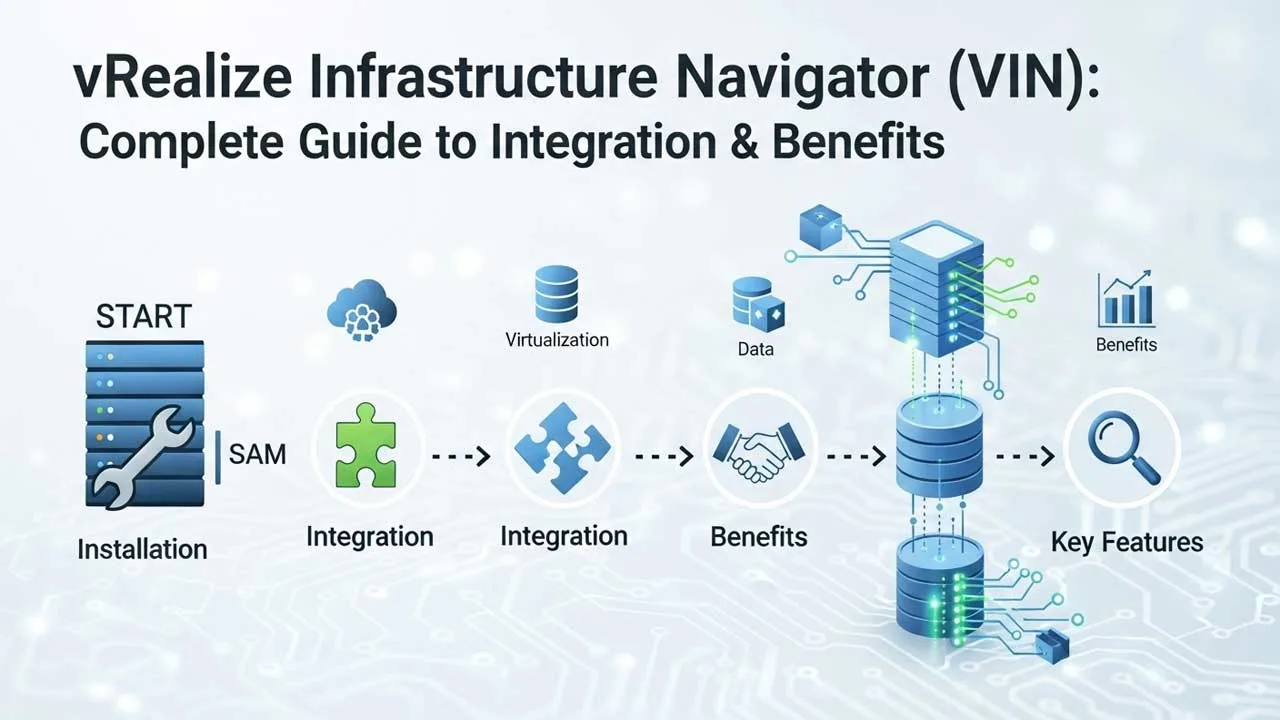vRealize Infrastructure Navigator (VIN): Complete Guide to Installation, Integration & Benefits
When I first started working with virtual infrastructures, one challenge stood out: visibility. Understanding how hundreds of virtual machines connected, communicated, and depended on one another felt like trying to solve a puzzle in the dark. That’s when vRealize Infrastructure Navigator (VIN) completely changed the game for me. VIN doesn’t just map your VMware environment, it reveals the heartbeat of your infrastructure, showing every relationship, dependency, and hidden connection in real time.
In today’s hybrid and multi-cloud era, this kind of clarity isn’t just helpful, it’s essential. With organizations running complex, data-driven operations, vRealize Infrastructure Navigator gives IT teams the power to plan smarter, troubleshoot faster, and innovate confidently. In this guide, I’ll share how VIN works, why it matters, and how you can use it to transform your virtual environment into a well-orchestrated, intelligent ecosystem.
What Is vRealize Infrastructure Navigator (VIN)?
vRealize Infrastructure Navigator (VIN) is a specialized VMware tool designed to help organizations gain complete visibility into their virtualized IT environments. It automatically discovers and maps application relationships between virtual machines (VMs), enabling administrators to understand how different components interact within their infrastructure. In simple terms, it’s like having a live map of your data center showing which servers depend on which applications, and how everything connects behind the scenes.
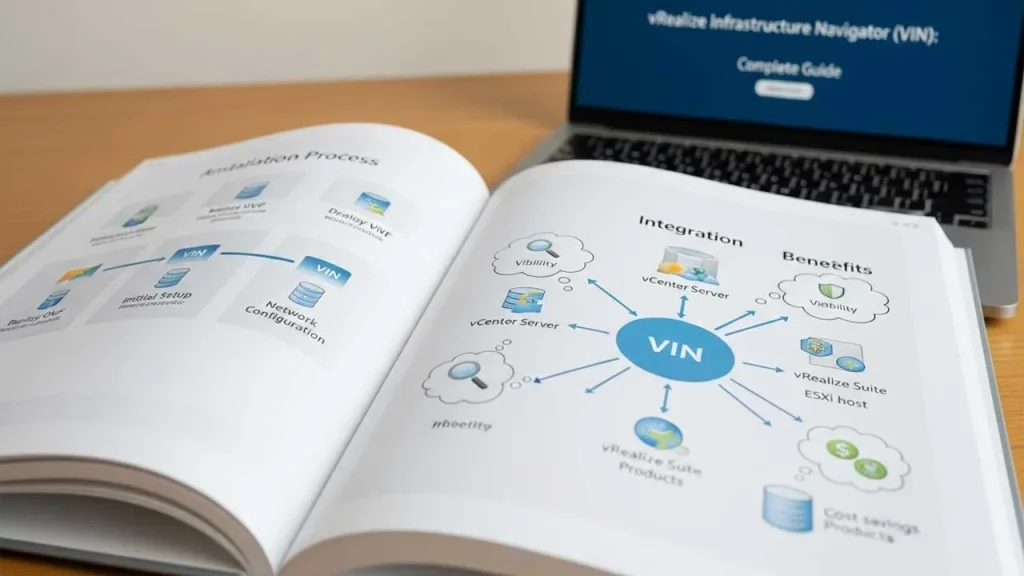
VIN works as an intelligent layer within VMware’s ecosystem, giving IT teams the clarity they need to manage, troubleshoot, and optimize resources effectively. Instead of relying on manual tracking or guesswork, it continuously monitors your infrastructure to detect dependencies in real time. This ensures that even small configuration changes or disruptions can be quickly identified and resolved before they impact system performance.
One of the key reasons vRealize Infrastructure Navigator stands out is its ability to simplify complex IT environments. Modern data centers often host hundreds of virtual machines running interconnected services, and VIN helps make sense of this complexity. By visually mapping these relationships, it allows teams to plan updates, migrations, or scaling strategies without risking downtime. In short, it transforms raw infrastructure data into actionable insights making it an essential part of VMware’s intelligent management suite.
Key Features and Architecture Overview of VIN
vRealize Infrastructure Navigator (VIN) is built around a robust and intelligent architecture that seamlessly integrates with VMware’s virtual infrastructure. Its design focuses on automatic discovery, visualization, and dependency mapping giving IT teams a deeper understanding of how applications interact across virtual machines. Let’s explore its key features and the core elements of its architecture in detail.
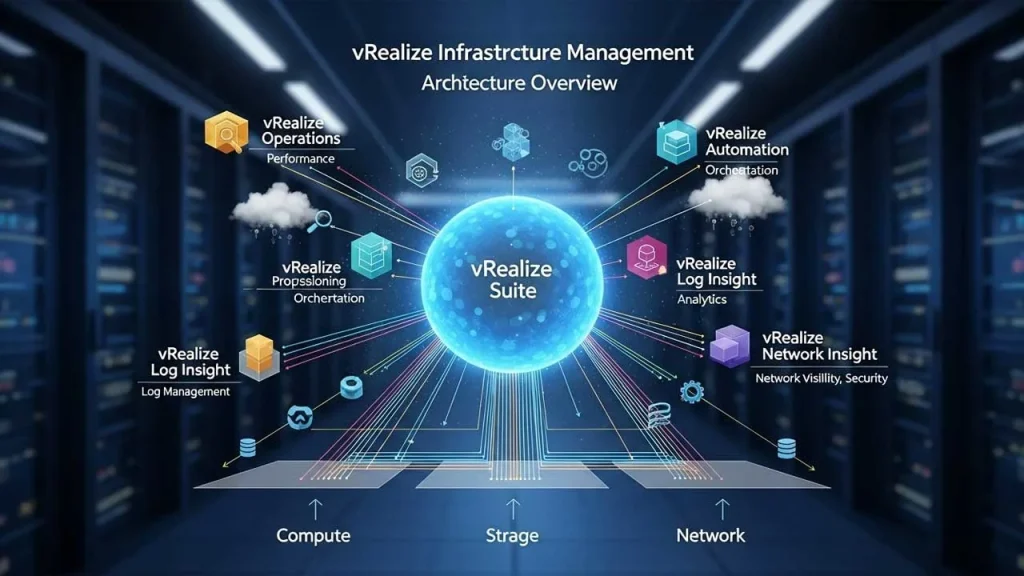
Application Discovery and Mapping
One of the most powerful features of vRealize Infrastructure Navigator is its ability to automatically detect and map applications running across your VMware environment. VIN scans all virtual machines, identifies active services, and draws dependency relationships between them. This means you can instantly see which applications rely on others, helping you plan maintenance or upgrades without causing disruptions.
Real-Time Dependency Visualization
VIN provides a visual, real-time map of your infrastructure. This graphical view allows administrators to see how different applications and virtual machines are connected, reducing guesswork during troubleshooting or system updates. With this dependency map, IT teams can identify single points of failure and ensure that critical applications remain stable and accessible.
Deep Integration with VMware Ecosystem
Another major advantage of vRealize Infrastructure Navigator is its deep integration with VMware tools such as vCenter Server, vRealize Operations Manager, and Site Recovery Manager. This integration ensures a unified management experience, where data from VIN directly supports monitoring, capacity planning, and disaster recovery efforts. It creates a single pane of glass for administrators to control and analyze their entire infrastructure efficiently.
Custom Application Definitions
VIN also allows users to define their own application groups or custom definitions. For example, if your organization runs a multi-tier application (like a web front-end, database, and cache layer), you can create a custom map that reflects this specific structure. This flexibility ensures that even complex enterprise applications are represented accurately within your virtual environment.
Security and Access Control
Security is another key part of the vRealize Infrastructure Navigator architecture. It uses VMware’s authentication and role-based access controls to ensure only authorized users can view or modify infrastructure maps. This protects sensitive system data while maintaining transparency for administrators who need operational insights.
Centralized Dashboard and Reporting
The VIN dashboard serves as a centralized point for monitoring application relationships and statuses. It provides reports, alerts, and recommendations, helping IT teams make informed decisions faster. With historical data tracking, it’s also easier to analyze trends, detect recurring issues, and improve resource allocation.
vRealize Infrastructure Navigator’s architecture is purpose-built to simplify complex IT ecosystems. By combining discovery, visualization, and integration under one roof, it delivers a complete picture of how your virtual infrastructure truly operates.
How to Install and Configure vRealize Infrastructure Navigator
Installing and configuring vRealize Infrastructure Navigator (VIN) is a straightforward process, especially for those already familiar with VMware’s ecosystem. However, each step plays an important role in ensuring smooth deployment and proper data synchronization with other VMware tools. Below is a detailed guide covering the installation and configuration process from start to finish.
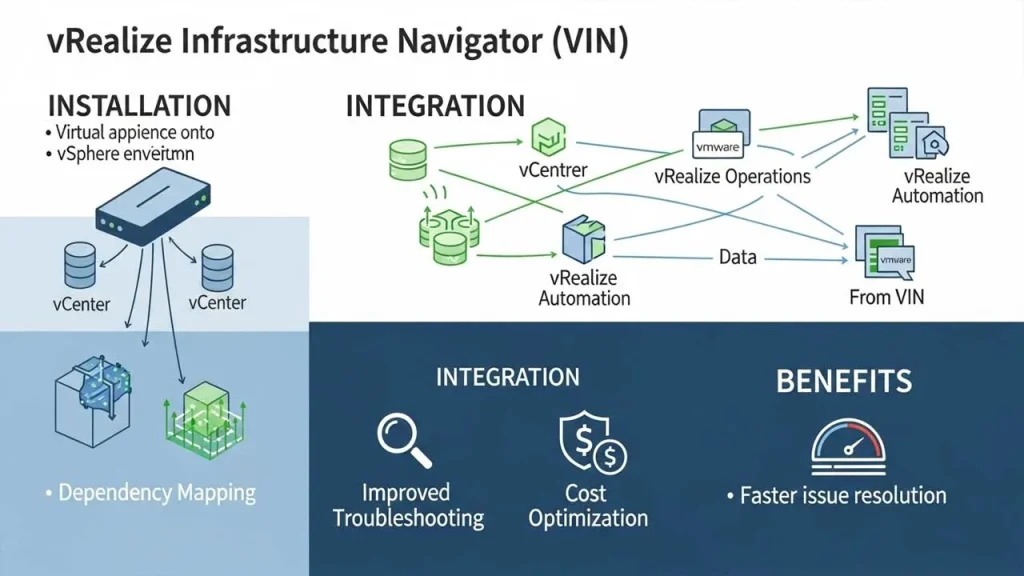
Prerequisites and Preparation: Before beginning the installation, make sure your environment meets the necessary requirements. vRealize Infrastructure Navigator is delivered as an OVA (Open Virtual Appliance) file, which means you’ll deploy it directly on your vSphere infrastructure.
You’ll need:
- Administrator privileges on your vCenter Server.
- Compatible versions of vSphere Web Client and vCenter Server.
- Proper DNS configuration and IP address for the VIN appliance.
- A valid license key for activation.
Taking time to verify these prerequisites ensures a smoother setup and reduces potential configuration errors later.
Deploying the VIN Appliance:
- Log in to the vSphere Web Client using an admin account.
- Right-click your vCenter Server and select “Deploy OVF Template.”
- Browse and upload the VIN OVA file provided by VMware.
- Follow the prompts to configure storage, select the destination datastore, and set up network details.
- Once deployment is complete, power on the VIN appliance.
This step installs VIN as a standalone virtual machine, ready to be integrated into your VMware environment.
Initial Configuration and Activation: After deployment, log in to your vSphere Web Client again. You should now see the vRealize Infrastructure Navigator icon under the “Inventory” or “Home” section.
However, the appliance isn’t active yet you need to enable it:
- Click Infrastructure Navigator from the main menu.
- Go to the Settings tab.
- Add your license key to activate the service.
- Click “Turn On VM Access.”
- Enter the administrator credentials when prompted and click OK.
Once activated, vRealize Infrastructure Navigator begins to analyze the connected VMs and discovers application services running across them.
Configuring Application and Dependency Mapping:
Now that VIN is active, you can view and manage application dependencies:
- Go to any Virtual Machine → Manage → Application Dependencies.
- VIN automatically displays related VMs and their communication links.
- If VIN fails to detect a service correctly, you can manually add one by selecting “Add a Service Definition” under the Services tab.
You can choose to define the service by Port, Process, or both, and categorize it (e.g., Mail Server, Database, Web Server). This flexibility helps administrators tailor the mapping to their unique applications.
Defining Applications and Custom Patterns:
VIN supports both automatic and manual application definitions:
- Automatic Definition: vRealize Infrastructure Navigator automatically groups related services based on discovery rules.
- Manual Definition: You can define multi-tier or custom applications manually for better visibility.
For instance, if your organization runs a three-tier architecture (web, app, and database layers), VIN can map these as a single unified application, making monitoring and maintenance much easier.
Post-Installation Best Practices:
After installation, follow these tips to ensure optimal performance:
- Regularly update VIN and vCenter to the latest compatible versions.
- Periodically validate dependency maps for accuracy.
- Integrate VIN with vRealize Operations Manager for deeper analytics (we’ll discuss this in the next section).
- Limit access to authorized users only to maintain data security.
Once installed and configured, vRealize Infrastructure Navigator becomes a powerful visualization layer over your virtual infrastructure automatically discovering services, identifying dependencies, and ensuring that every virtual machine’s role in the ecosystem is clearly understood.
Integration with vRealize Operations Manager
Integrating vRealize Infrastructure Navigator (VIN) with vRealize Operations Manager (vROps) provides organizations with a unified platform for monitoring, analysis, and performance optimization. This integration bridges the gap between application visibility and infrastructure insights, allowing IT teams to visualize dependencies across virtual machines, applications, and services while simultaneously tracking performance and capacity metrics. By combining VIN’s discovery capabilities with vROps’s analytical intelligence, administrators can easily identify inefficiencies, detect anomalies, and optimize workloads across complex environments.
The integration process is designed to be seamless and efficient. After deploying VIN, administrators install the Management Pack for vRealize Infrastructure Navigator within vROps, enabling smooth communication between the two tools. Once configured, VIN automatically shares dependency data with vROps, which then presents this information through intuitive dashboards like Application Topology and VM Dependency maps. These visual insights provide a holistic understanding of how virtual components interact, making it easier to perform root-cause analysis, ensure system stability, and enhance operational control.
Beyond visualization, the integration of vRealize Infrastructure Navigator with vRealize Operations Manager introduces a proactive management approach. Instead of reacting to performance issues, IT teams can anticipate potential problems using real-time analytics and predictive intelligence. This unified system helps in maintaining compliance, reducing downtime, and ensuring optimal performance across the infrastructure. Ultimately, it empowers organizations to align their IT operations with business goals while maintaining efficiency, reliability, and scalability.
Real-World Use Cases & Benefits
The vRealize Infrastructure Navigator (VIN) has proven to be an invaluable tool across multiple industries due to its ability to map, monitor, and analyze application dependencies within virtual environments. In real-world scenarios, organizations use VIN to gain complete visibility over their IT infrastructure, allowing them to identify critical interconnections that affect performance and availability. For instance, in enterprise data centers where hundreds of virtual machines host interlinked applications, VIN helps administrators understand how one system impacts another, ensuring that updates or migrations are performed without unexpected downtime.
In the healthcare industry, vRealize Infrastructure Navigator has been particularly useful for maintaining compliance and operational stability. Hospitals and medical institutions use VIN to track the dependencies between patient data systems, diagnostic servers, and backup environments. This visibility ensures that sensitive data remains secure and accessible while minimizing risks of disruption. Similarly, financial institutions leverage VIN to analyze application dependencies that support online transactions and reporting tools. By doing so, they enhance reliability, improve service uptime, and meet strict regulatory requirements.
The overall benefit of implementing vRealize Infrastructure Navigator lies in its ability to improve performance, reduce risk, and optimize resources. Organizations using VIN experience faster troubleshooting, smarter capacity planning, and improved communication between IT and business teams. The dependency maps and reports generated by VIN also help with decision-making, making it easier to allocate resources effectively. Whether in healthcare, finance, education, or enterprise IT, VIN consistently delivers actionable insights that strengthen infrastructure efficiency and operational resilience.
Common Challenges and Solutions
While vRealize Infrastructure Navigator (VIN) offers powerful insights and automation capabilities, administrators may encounter certain challenges during deployment and ongoing operations. One common issue is the initial configuration and licensing process, which requires correct permissions and integration with vCenter. Without proper credentials or compatibility between versions, VIN may fail to register or display dependency data correctly. Additionally, in large-scale environments, the discovery process can take time, especially when analyzing hundreds of virtual machines, which may lead to delays in generating accurate dependency maps.
To overcome these challenges, VMware provides clear configuration guidelines and management packs that simplify the integration process. Administrators can mitigate performance issues by allocating sufficient system resources and keeping VIN updated to the latest version. Defining custom service mappings also helps resolve cases where certain applications are not automatically recognized. Regular maintenance, such as verifying connectivity between vRealize Infrastructure Navigator and vROps, ensures continuous and reliable data synchronization. With these proactive measures, organizations can fully unlock VIN’s potential and maintain a smooth, stable, and high-performing infrastructure monitoring environment.
Modern Alternatives & Future of VIN
Technology moves fast, and tools like vRealize Infrastructure Navigator (VIN) have paved the way for smarter infrastructure management. But as virtualization grows and cloud systems evolve, many organizations are exploring new options that offer deeper automation and AI-driven insights. Before we dive into the future of VIN, let’s check out how it stacks up against some of the newer solutions available in the market.
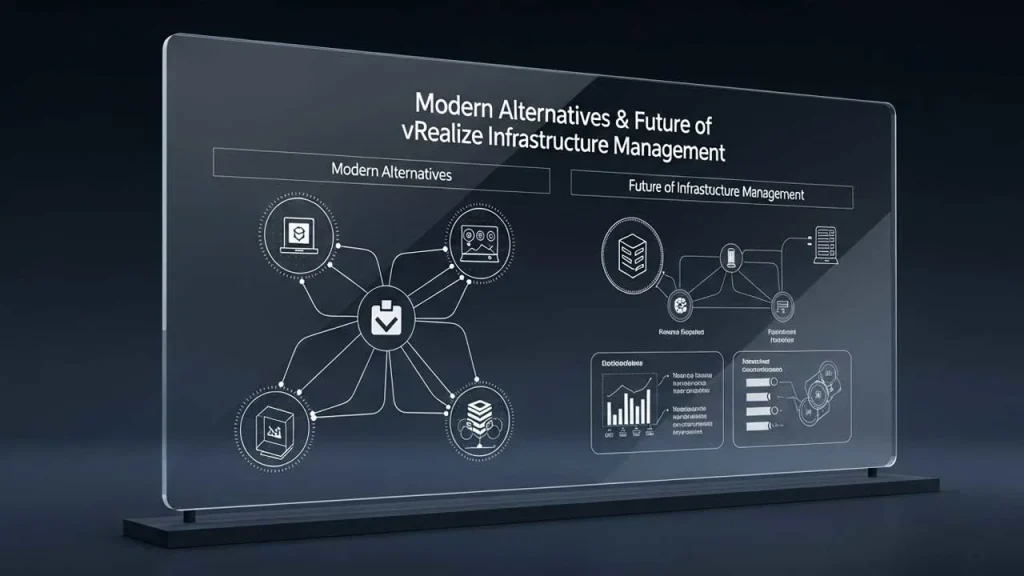
| Tool / Platform | Key Strengths | Best For | Integration Level |
| vRealize INfrastructure Navigator (VIN) | Strong VMware ecosystem integration, solid dependency mapping | VMware-based virtual environments | High (within VMware suite) |
| vRealize Operations Manager (vROps) | Advanced analytics, predictive maintenance | Large-scale virtual infrastructures | Very High |
| VMware Aria Operations | Cloudy-ready, AI-enhanced automation | Hybrid and multi-cloud setups | Very High |
| SolarWinds Virtualization Manager | Easy setup, great visualization tools | SMBs and mid-size companies | Moderate |
| Dynatrace | Full-stack monitoring with AI assistance | Enterprise-level cloud-native systems | High |
Looking ahead, the future of vRealize Infrastructure Navigator lies in smarter automation and deeper integration with AI-powered platforms like VMware Aria. As businesses continue shifting toward hybrid and multi-cloud models, tools will need to go beyond simple mapping offering predictive insights, proactive alerts, and intelligent workload management. While VIN still holds value for traditional VMware setups, its next evolution will depend on how well it adapts to these modern, cloud-driven demands.
Expert Tips to Maximize the Value of VIN
Getting the most out of vRealize Infrastructure Navigator (VIN) isn’t just about installing and connecting it, it’s about knowing how to truly use it. Whether you’re a system admin, cloud engineer, or virtualization consultant, these expert-backed tips can help you uncover VIN’s full potential and make smarter infrastructure decisions.
- Regularly Update and Sync with vCenter & vROps
Keep vRealize Infrastructure Navigator aligned with your vCenter and vRealize Operations Manager environments. Regular syncing ensures accurate application maps, minimizes data mismatches, and gives you up-to-date visibility of dependencies across your virtual machines. - Leverage Application Definitions for Better Mapping
Don’t rely solely on automatic discovery. Define custom applications and multi-tier patterns especially for complex environments like ERP or CRM systems. This improves accuracy and helps you visualize real dependencies instead of just generic service links. - Monitor Unknown Services Proactively
Unknown services can hide critical dependencies. Instead of ignoring them, classify these services manually in vRealize Infrastructure Navigator. Over time, this enhances VIN’s discovery intelligence and helps you make cleaner migration or decommissioning decisions. - Integrate with Other VMware Tools
The true power of VIN appears when it’s connected to the broader VMware ecosystem such as vCenter Site Recovery Manager, vRealize Log Insight, or Automation tools. This integration allows deeper analysis, faster troubleshooting, and smarter automation. - Schedule Regular Dependency Reviews
Infrastructure changes constantly and so do dependencies. Make it a routine to review vRealize Infrastructure Navigator application maps every few weeks. This habit ensures your disaster recovery, backup, and scaling strategies always stay relevant.
In the long run, the experts agree that consistency and integration are the keys to maximizing vRealize Infrastructure Navigator value. It’s not just about visualizing your virtual environment, it’s about transforming those insights into action. When properly maintained and paired with other VMware tools, VIN becomes less of a map and more of a strategic compass for your infrastructure planning.
Conclusion
vRealize Infrastructure Navigator (VIN) remains one of VMware’s most valuable tools for gaining end-to-end visibility and control over virtual environments. Throughout this guide, we explored how VIN simplifies complex infrastructures through real-time mapping, seamless integration with vROps, and intelligent automation. From installation to optimization, it empowers IT teams to transform raw infrastructure data into clear, actionable insights.
As organizations evolve toward hybrid and multi-cloud systems, the lessons and strategies shared here ensure vRealize Infrastructure Navigator continues to deliver lasting value enhancing performance, reducing risk, and strengthening decision-making. Whether you’re modernizing legacy systems or scaling enterprise workloads, mastering VIN means mastering visibility. And in the world of virtualization, visibility isn’t just power, it’s the foundation of innovation.